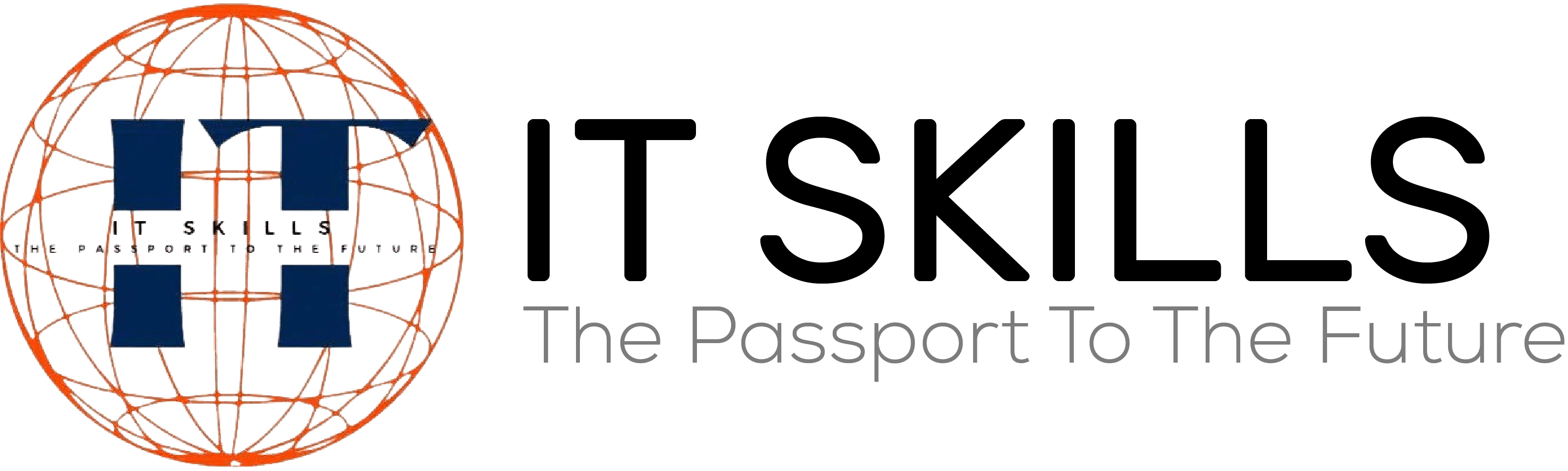WordPress Elementor | What is Elementor Plugin | How To Use Elementor In WordPress
What is Elementor Plugin?
Introduction:
In the world of website design and development, Elementor has emerged as a game-changing plugin for WordPress users.
With its intuitive drag-and-drop interface and Powerful Features, Elementor empowers both beginners and experienced developers to create stunning websites without writing a single line of code.
In this guide, we will delve into the ins and outs of Elementor, Exploring How to Use the Plugin Effectively, How to Add it to Your WordPress Site, the key differences that set it apart from other plugins, and the best complementary plugins to enhance your Elementor experience.
How to Use Elementor in WordPress?
Elementor’s user-friendly interface makes it incredibly easy to use, allowing you to craft visually appealing and functional web pages effortlessly.
Follow these steps to start using Elementor:
a. Install Elementor Plugin: In your WordPress dashboard, navigate to “Plugins” > “Add New“.
Search for “Elementor,” click “Install,” and then “Activate.”
b. Create a New Page: To get started, go to “Pages” > “Add New” in the WordPress dashboard.
Give your page a title and click on the “Edit with Elementor” button.
c. Explore the Elementor Interface: Once inside the Elementor editor, you’ll see a left sidebar with a wide selection of widgets (Elements).
Drag and drop widgets onto the canvas to begin building your page.
d. Customize Your Page: Elementor offers various styling options for each Widget, Including Fonts, Colors, Spacing, and More.
Simply click on a widget to access its settings and customize it according to your preferences.
e. Save and Publish: After creating your page, click “Save” to store your changes.
Once you’re satisfied with the result, click “Publish” to make your page live on your website.
How do I Add the Elementor Plugin to WordPress?
Adding Elementor to your WordPress site is a straightforward process:
a. Log in to your WordPress dashboard.
b. Navigate to “Plugins” > “Add New”.
c. Search for “Elementor” using the search bar.
d. Click “Install” next to the Elementor plugin.
e. After installation, click “Activate” to enable the plugin.
Once activated, you can start using Elementor to design and customize your website pages easily.
What is the Difference Between Elementor and Other Plugins?
Elementor stands out from other page builder plugins due to its exceptional features and versatility:
a. Intuitive Drag-and-Drop: Elementor’s seamless drag-and-drop functionality allows users to effortlessly add and arrange elements on their pages, offering unparalleled ease of use.
b. Real-time Editing: Elementor’s live editor displays changes in real-time, eliminating the need for constant previewing, resulting in a smooth and efficient design process.
c. No Coding Required: Unlike many other plugins, Elementor doesn’t necessitate any coding knowledge.
Users can create professional websites without writing a single line of code.
d. Vast Widget Library: Elementor comes with an extensive library of Widgets, Including Headings, Images, Buttons, Forms, and More, enabling users to add dynamic and interactive elements to their pages.
e. Theme Compatibility: Elementor seamlessly integrates with most WordPress themes, ensuring that you can enhance the appearance and functionality of your existing website.
Which Plugins are Compatible with Elementor?
Elementor boasts compatibility with a wide array of Third-Party Plugins, expanding its capabilities and enhancing the overall website-building experience.
Some Popular Plugins that Complement Elementor are:
a. Essential Addons for Elementor: This plugin adds numerous creative and functional elements to Elementor, enriching your design possibilities.
b. Yoast SEO: To optimize your website for search engines, Yoast SEO is a top choice, and it works harmoniously with Elementor.
c. WPForms: For creating interactive and user-friendly forms, WPForms integrates seamlessly with Elementor.
d. Envato Elements: This plugin provides access to a vast library of Templates, Images, and Graphics, perfect for customizing your Elementor-designed pages.
e. WooCommerce: If you plan to build an online store, Elementor is compatible with WooCommerce, making it effortless to create beautiful product pages.
Result:
Elementor is a game-changing plugin that has revolutionized the way WordPress Users Design and Build Websites.
With its Intuitive Interface, Real-Time Editing, and Vast Widget Library, Elementor empowers users of all levels to create visually stunning and functional web pages without coding.
By adding Elementor to your WordPress site and exploring its seamless compatibility with other plugins, you can unleash your creativity and bring your web design visions to life, offering an engaging and captivating user experience for your website visitors.
Thank you for visiting our site… If you want to learn more courses then sign up your account you will get update for new courses.
For More Help Contact Our Community.