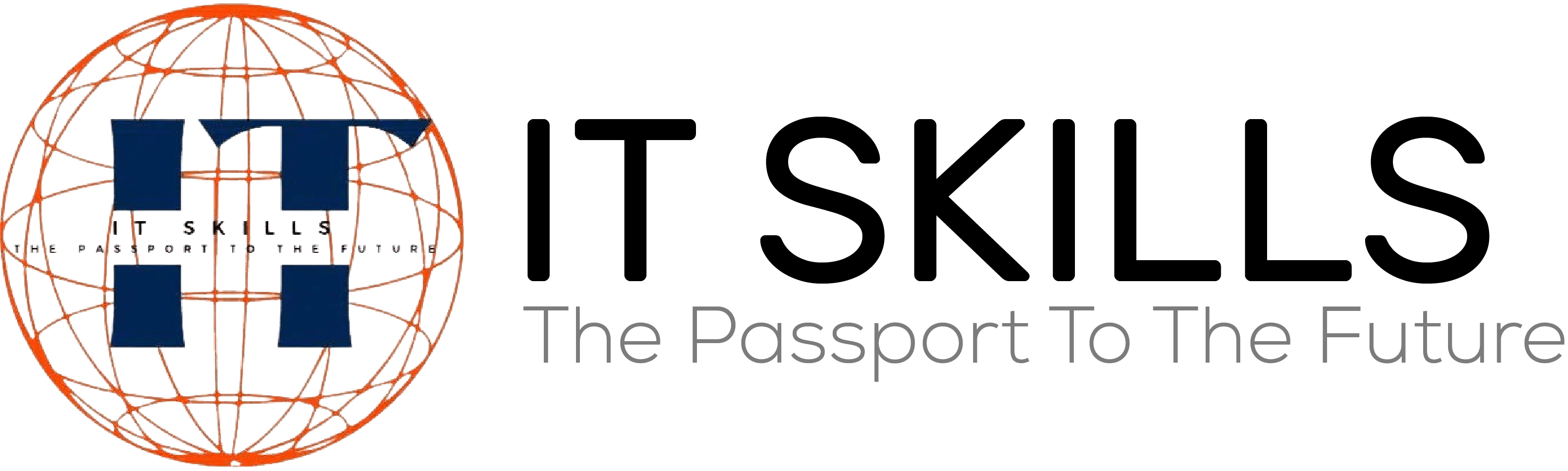MS Word | What are the 50 Shortcut Keys for Microsoft Word | Short Keys of MS Word
For use with Microsoft Word, the Following are some Fundamental Keyboard Shortcuts:
Introduction:
Microsoft Word is one of the most widely used Word Processing Applications in the World.
Whether you’re a Student, a Professional, or a Casual user, Mastering Microsoft Word’s shortcut keys can Significantly enhance your Productivity and Streamline your Document Creation Process.
In this detailed Articles, we will explore 50 essential Microsoft Word Shortcut Keys that will help you Perform Various Tasks Efficiently.
From Formatting text to Navigating the Document, these Shortcuts will Save you Time and Effort, Making you a Word Power User in no Time.
What are Shortcuts in Microsoft Word?
Keyboard shortcuts are combinations of Keys that provide quick access to Various Commands within an Application, Eliminating the need to Navigate Through Menus or use the Mouse.
Microsoft Word is packed with Numerous Shortcuts that cater to different functions, making it a breeze to perform tasks with just a few Keystrokes.
Essential 50 Microsoft Word Shortcut Keys:
Let’s dive into the 50 essential Shortcut Keys for Microsoft Word, categorized for easier reference:
1. Document Navigation Shortcuts:
Ctrl + Home: Go to the beginning of the document.
Ctrl + End: Jump to the end of the document.
Ctrl + Left Arrow: Move one word to the left.
Ctrl + Right Arrow: Move one word to the right.
Ctrl + Up Arrow: Move one paragraph up.
Ctrl + Down Arrow: Move one paragraph down.
Ctrl + G: Open the “Go To” dialog box to navigate to a specific page, section, or line.
2. Text Selection and Editing Shortcuts:
Ctrl + A: Select the entire document.
Ctrl + Shift + Right Arrow: Select one word to the right.
Ctrl + Shift + Left Arrow: Select one word to the left.
Ctrl + Shift + Up Arrow: Select one paragraph above.
Ctrl + Shift + Down Arrow: Select one paragraph below.
Ctrl + X: Cut selected text or object.
Ctrl + C: Copy selected text or object.
Ctrl + V: Paste cut or copied text or object.
Ctrl + Z: Undo the last action.
Ctrl + Y: Redo the last undone action.
3. Formatting Shortcuts:
Ctrl + B: Bold the selected text.
Ctrl + I: Italicize the selected text.
Ctrl + U: Underline the selected text.
Ctrl + Shift + >: Increase font size.
Ctrl + Shift + <: Decrease font size.
Ctrl + E: Center-align the selected text.
Ctrl + L: Left-align the selected text.
Ctrl + R: Right-align the selected text.
Ctrl + J: Justify the selected text.
4. Paragraph Formatting Shortcuts:
Ctrl + M: Indent the paragraph.
Ctrl + Shift + M: Remove paragraph indent.
Ctrl + T: Create a hanging indent.
Ctrl + Shift + T: Remove a hanging indent.
Ctrl + 1: Single-line spacing.
Ctrl + 2: Double-line spacing.
Ctrl + 5: Set 1.5-line spacing.
Ctrl + 0: Remove paragraph spacing.
5. Find and Replace Shortcuts:
Ctrl + F: Open the “Find” dialog box to search for text.
Ctrl + H: Open the “Replace” dialog box to find and replace text.
6. Document View Shortcuts:
Ctrl + N: Create a new document.
Ctrl + O: Open an existing document.
Ctrl + S: Save the current document.
Ctrl + P: Print the document.
Ctrl + W: Close the current document.
Ctrl + F4: Close the Word application.
7. Formatting Painter:
Ctrl + Shift + C: Copy formatting of selected text or object.
Ctrl + Shift + V: Paste copied formatting to another text or object.
8. Table Shortcuts:
Ctrl + T: Insert a table.
Alt + Shift + Arrow Keys: Adjust row or column height or width.
Ctrl + Shift + “+”: Insert a row above the selected cell.
Ctrl + Shift + “-“: Delete the selected row or column.
9. Review Shortcuts:
F7: Spell check the document.
Ctrl + Shift + E: Track changes in the document.
Result:
Mastering Microsoft Word’s essential Shortcut Keys is a game-changer for anyone working with the application.
These time-saving shortcuts allow you to navigate documents, select and edit text, format content, and perform various functions with remarkable ease.
Incorporate these 50 essential Microsoft Word Shortcut Keys into your daily workflow, and watch as your productivity soars to new heights.
With these powerful tools at your fingertips, you’ll become a Word pro, accomplishing Tasks Faster and more Efficiently than ever before.
Happy typing!
Thank you for visiting our site… If you want to learn more courses then sign up your account you will get update for new courses.
For More Help Contact Our Community.