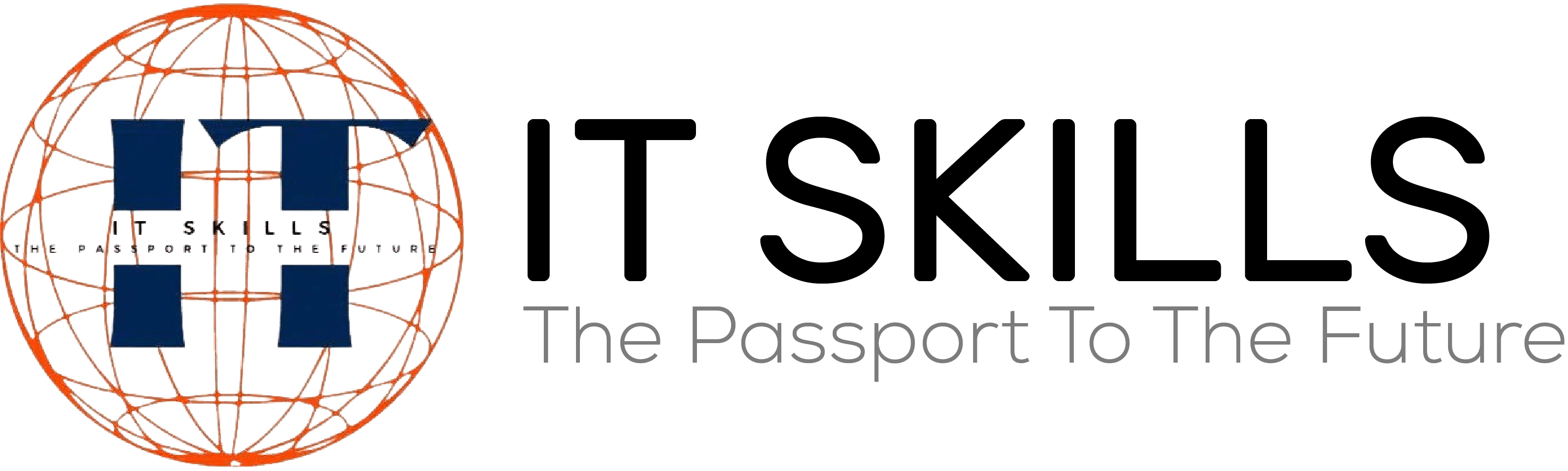Most Useful Shortcut Keys Of Microsoft Excel
Welcome Friends!
If you want to work on MS-Excel but you are a beginner or a student and don’t have knowledge about MS-Excel.
So don’t worry!
Here are some useful excel shortcut keys which can be used in daily work. You can use these shortcut keys to work quick and easily.
Basic Keys:
APPLY FILTER KEY: (Ctrl+ shift+ L)
Put arrow on first row then press (ctrl+ shift+ L) button to apply filter.
It’s a toggle key means if you want to remove filter you can also use same key.
As you can see drop down arrow in the first row that means filter is apply successfully.


CTRL+T / CTRL+L (FOR CONVERT DATA INTO TABLE):
Table is very helpful for apply formulas, format changes and increasing range of records.
First of all you select all data that you want to convert into table.

Then press “ctrl+ t” Or “ctrl + l”.
Now you can see a dialogue box (Create Table).And the option of “My Table Has Header” Enable this option.

And click on ‘OK’.
Now you can see your selected data covert into table.
Like this:

CTRL+1 (FOR FORMAT CELLS DIALOGUE BOX):
If you want change the format of numbers.
Then press “CTRL+1”.Now you can see “Format Cell Dialogue Box” is open here:


You can select any category that you want for your record.
Then click ‘ok’.
Format is changed successfully.

CTRL+ SHIFT+ * (FOR SELECT ALL DATA):
If you want to select all data keep cursor anywhere in data.
Now press (CTRL+SHIFT+*) .
Here you can see that all data are selected.

Another key of selecting data is: “CTRL+A” you can also use this key.
- CTRL+SHIFT+ARROW KEYS (FOR SELECT ALL DATA):
Another two ways of selection of data:
Keep cursor on A1.
You can press “CTRL + SHIFT+ DOWN ARROW” then “CTRL+SHIFT + RIGHT ARROW”.
OR
Then press “CTRL+ SHIFT+ RIGHT ARROW” then “CTRL +SHIFT+ DOWN ARROW”.


CTRL + DOWN/UP OR CTRL + RIGHT/LEFT: (FOR JUMP TO LAST CELLS):
JUMP TO LAST CELL IN COLUMN:
Keep cursor on A1.
Then press “CTRL+DOWN ARROW” (To jump on last cell in a column). Or press “CTRL+ UP ARROW” (To jump again on first cell in a column).

JUMP TO LAST CELL IN A ROW:
Keep cursor on A1.
Then press “CTRL+RIGHT ARROW”(To jump on last cell in row). Or press “CTRL+ LEFT ARROW” (To jump again on first cell in a row).


Now here you can edit this cell easily.

CTRL+R / CTRL+D (FILL RIGHT AND FILL DOWN):
If you want to fill row cell in selected cell horizontally as shown in picture below:s
Keep cursor on Row Cell.
Press “CTRL+ R”.
And select cells which you want to fill horizontally.
And if you want to fill vertically then:
Select and Press “CTRL+D”.
Now you can see cells are filled horizontally and vertically.
CTRL+ALT+V (PASTE SPECIAL):
You want to paste data in other cells.
First, Select and copy data then keep cursor on the cell which you want to paste data.
Press “CTRL+ALT+V”

Now you can see “PASTE SPECIAL” dialogue is open.
Here you can select any operation accordingly.
I am going to select “NONE”. So you have to see that same data are pasted in other cell.

So, now yon can see that data is pasted in your selected cell.

CTRL+PG DOWN / CTRL+PG UP (FOR JUMP ONE SHEET TO ANOTHER):
If you have more than one sheet and you want to jump on next from sheet 1 to another sheet.
- Press “pg dn” button. To jump on next sheet.
And if you want go back to previous sheet then:
- Press “pg up” button.



Thank you for visiting our site… If you want to learn more courses then sign up your account you will get update for new courses.
For More Help Contact Our Community.
Follow us on our Facebook Page…